|
Overview
In this post, you will see how to copy images from one docker machine to another by using docker-machine scp command available since docker-machine 0.3.0. It may be useful if you have no Internet access neither local docker registry installed.
About this post
Language EN / Timereading 10 mn |
Today I really think that Docker is not only a revolution for Ops and DevOps teams, but also on the Development environment side and that’s just a beginning.
That’s why I have a lot of docker machines created on my laptop in order to organize my several development environments. But the fact is that you frequently want to use an image on a machine that is already present on another existing docker machine. And if you are offline or if you Internet connection is slow, you can’t execute a 'docker pull' command, so how to deal with that?
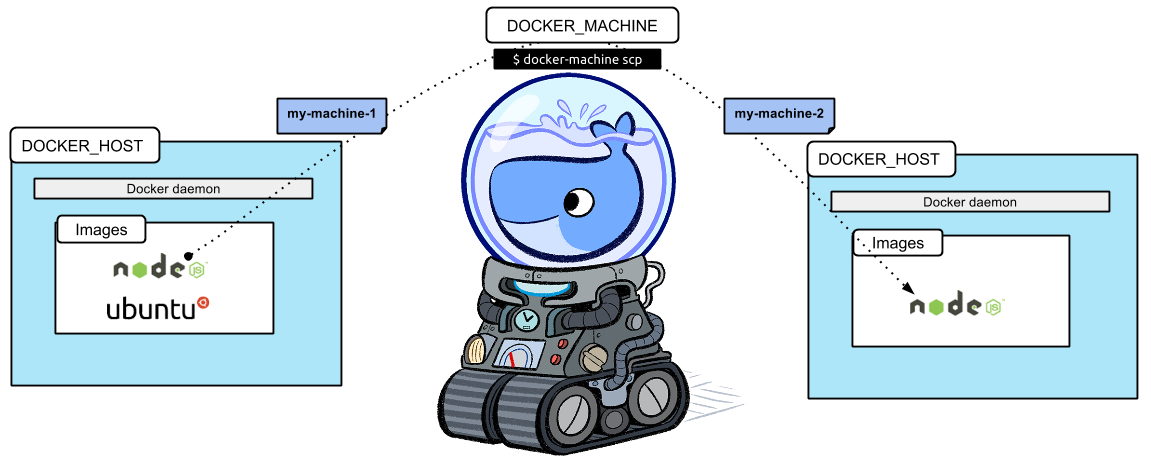
Install Docker Machine
Installation via Docker Toolbox
Two weeks ago, Docker announced a new installer for Mac OS X and Windows called Toolbox.
Toolbox installs everything you need to get Docker running in development: the Docker client, Compose (Mac only), Kitematic, Machine, and VirtualBox.
Even if, under the hood, Machine still uses Boot2Docker, now containers are managed by Machine.
You can find all informations about Toolbox at the following URLs:
-
ToolBox blog post: ANNOUNCING DOCKER TOOLBOX
Installation via Command line
If you still want to install Docker machine without Toolbox, you can execute the following commands:
$ curl -L https://github.com/docker/machine/releases/download/v0.4.1/docker-machine_linux-amd64 > /usr/local/bin/docker-machine (1)
$ chmod +x /usr/local/bin/docker-machine (2)| 1 | Download the latest docker-machine binary according to your target platform |
| 2 | Apply executable permissions to the binary |
Then whatever the choice you made for installing it, you should be able to execute the docker-machine help command to see the scp command on the list:
$ docker-machine help
...
Version: 0.4.1 (e2c88d6) (1)
...
Commands:
active Print which machine is active
...
scp Copy files between machines (2)
...
help, h Shows a list of commands or help for one command| 1 | Docker Machine 0.4.1 released on August, 14, 2015 |
| 2 | The scp command is available since docker-machine 0.3.0 |
Copy image from machine to machine
Unfortunately, for now it is not possible to do it with one command. Indeed, the machine scp command is used to copy the export image file between machines, so, before that, the docker machine ssh command is used to manage file on the source machine and at the end on the target machine.
The docker machine scp usage is based on the machine names, and is similar to the default scp syntax.
Commands explained
$ docker-machine ls --filter=state=Running (1)
NAME ACTIVE DRIVER STATE URL SWARM
default virtualbox Running tcp://192.168.99.102:2376 (2)
devnation-2015 * virtualbox Running tcp://192.168.99.104:2376 (3)
docker4dev-ee7-js virtualbox Running tcp://192.168.99.105:2376 (4)
$ docker-machine ssh devnation-2015 docker images | grep node (5)
node latest 20a32f7a591c 8 weeks ago 711.5 MB
node 0.12.4 f9ba67676f8f 9 weeks ago 711.8 MB
$ docker-machine ssh docker4dev-ee7-js docker images | grep node (6)
$ docker-machine ssh devnation-2015 "docker save -o /tmp/node.tar node:0.12.4" (7)
$ docker-machine scp devnation-2015:/tmp/node.tar docker4dev-ee7-js:/tmp/node.tar (8)
$ docker-machine ssh docker4dev-ee7-js "docker load -i /tmp/node.tar" (9)
$ docker-machine ssh docker4dev-ee7-js docker images | grep node (10)
node 0.12.4 f9ba67676f8f 9 weeks ago 711.8 MB| 1 | display all running machines |
| 2 | default machine created when you launch the terminal shortcut provided by Toolbox |
| 3 | the source machine containing the node:0.12.4 image to copy |
| 4 | the target machine |
| 5 | display all images related to node on the source machine |
| 6 | check that there is no image related to node on the target machine for now |
| 7 | export the node image to a TAR file on the source machine |
| 8 | copy the TAR file from the source machine to the target machine via scp command |
| 9 | load the node image to the docker local registry of the target machine |
| 10 | check that the node image is now available on the target machine |
See it in action: Terminal Session demo
All commands described above have been executed on my laptop and thanks to Asciinema, they have been recorded too:
Export an image from a machine and load it to another machine thought your host
An other way to do the same thing, without using the scp command, is to:
-
export directly the TAR file to your host with the docker client connected to the source machine
-
and then load this file to the target machine with the docker client connected to the target machine
$ docker-machine ls (1)
NAME ACTIVE DRIVER STATE URL SWARM
default * virtualbox Running tcp://192.168.99.102:2376
devnation-2015 virtualbox Running tcp://192.168.99.104:2376
$ eval $(docker-machine env devnation-2015) (2)
$ docker images | grep alpine (3)
alpine 3.1 fa60145ca189 11 weeks ago 5.033 MB
alpine 3.2 8697b6cc1f48 11 weeks ago 5.242 MB
$ docker save -o /tmp/alpine-3.2.tar alpine:3.2 (4)
$ ls /tmp/alpine*
/tmp/alpine-3.2.tar
$ docker-machine create -d virtualbox docker4dev-ee7-js (5)
$ eval $(docker-machine env docker4dev-ee7-js) (6)
$ docker images (7)
REPOSITORY TAG IMAGE ID CREATED VIRTUAL SIZE
$ docker load -i /tmp/alpine-3.2.tar (8)
$ docker-images (9)
REPOSITORY TAG IMAGE ID CREATED VIRTUAL SIZE
alpine 3.2 8697b6cc1f48 11 weeks ago 5.242 MB| 1 | display all machines |
| 2 | point the docker client to the source machine |
| 3 | display all images related to alpine on source machine |
| 4 | export the alpine:3.2 image from the source machine to the host |
| 5 | create a new machine with the virtualbox driver |
| 6 | point the docker client to the target machine |
| 7 | check that the target machine does not contain image |
| 8 | load the alpine:3.2 image from the host to the docker registry of the target machine |
| 9 | check that the alpine:3.2 is now available on the target machine |
How do you do this? Do you use a local docker registry reachable by all machines?
I’d love to have your advices.